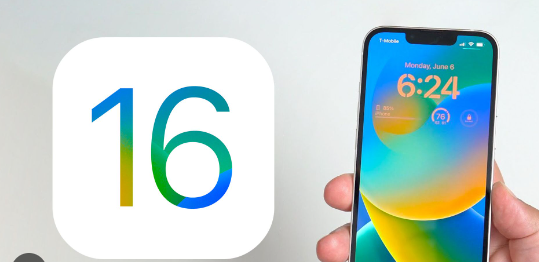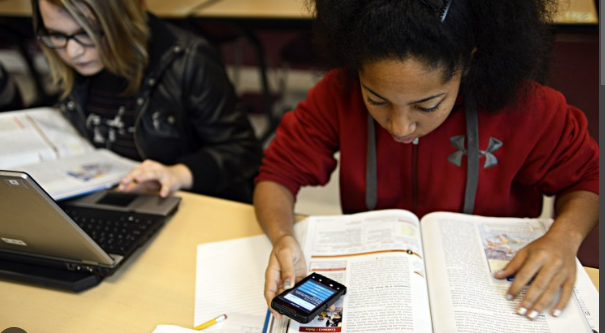the question “how do you see blocked calls on iPhone?” is quite popular Blocking of unknown or non-call numbers has become famous from multiple of the decade when the electronic phones have been commercialized. there are multiple reasons to justify the cause why you have blocked the calls or messages from the particular user for example you do not want any notification to be reached to you especially when you are in important work in school or the office.

Generally, it happens that you just blocked the particular user for a particular time but mistakenly you forget about unblocking it because when you block it your device restricts the majority of notifications from the contact. Eventually, it comes into your mind that you have blocked a contact and now you are finding out how do you see blocked calls on iPhone.
Can you see any notification from the blocked number? –
It should be clear to you that if you are blocking any contact, you are ensuring that any kind of notification will not be allowed to arrive in your device that’s why it is not possible to see blocked calls on iPhone and other types of features like video calls or messages.
So at first you have to unblock the contacts in every kind of format whether it is calls or messages and thus you see blocked calls on iPhone.
Let’s see how you can unblock the blocked calls contact –
1. At the first tab on the setting option and click on the phone tab.
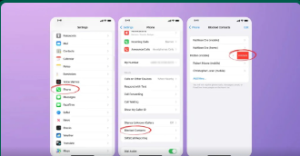
2. Entering the phone tab scroll down to find a new option called blocked contact, now you can see a bunch of blocked contacts, if you want to unblock a particular contact sweet left the contact to find the option.
3. the contact will be unlocked also it will automatically listed in your normal call list where you have the option to normally see the call history.
Going into the call list you can check when the calls are coming after unblocking it.
If you anticipate a call history while the contact is blocked, it is impossible.
Now you understand how to see blocked calls on the iPhone.
Let’s jump to the next quarries –
How to see text messages from blocked contacts-
1. Similarly tap on the setting icon in your home screen.
2. Entering into the setting background tap on the messages section and scroll down to select blocked option.
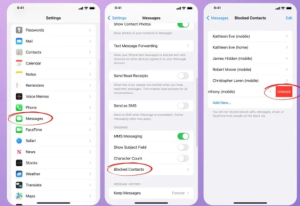
3. Tapping into the option you are redirected to the blocked contacts and you can swipe left the particular contact to find the unblock option.
4. Thus the blocked contact will be available in the white list so enter into the message section to and you will find the text history that is sent to you before you block in the contact hope that’s how you see blocked calls on iPhone.
Recover deleted block messages with iCloud –
If you want to recover deleted messages before you blocked the contact you might get help from the iCloud. It is much possible that your deleted messages are stored in the iCloud section obviously if you have enabled the setting.
let’s see how you can download those messages into your device.
1. First, go to iCloud.com and log in with your Apple ID.
2. Now, go back to iCloud settings on your iPhone and turn off Messages backup
3. A pop-up message will instruct you to download your text messages locally
4. You may then select Disable and Download Messages to restore them.
Find a blocked number in face time –
Similarly we have just discussed how you see blocked calls on the iPhone we are going to repeat the same step that helps you to find block number facetime.
1. Get into the setting option of your iPhone and tab on the facetime section.
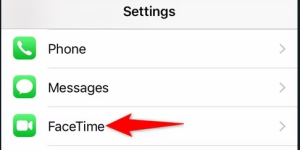
2. Entering into the option scroll down to find the blocked option under the calls section.
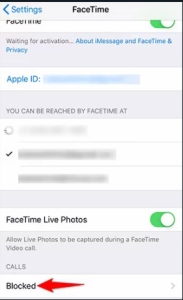
3. Now you will find the numbers that are blocked by you and just swipe left to invent the unblock option.
Conclusion -see blocked calls on iPhones-
In this article, we have talked about some solutions that may solve your problem on how to see blocked calls on iPhone. It is to be noted that the article is specially written for most common New Year versions of iOS and specifically related to iPhone don’t try to apply it on Mac OS. But still, if you have any queries let me know in the common section. We hope that you will get your answer through the article.