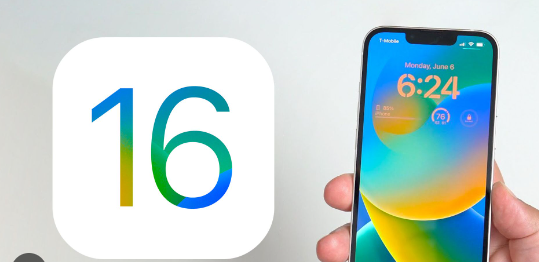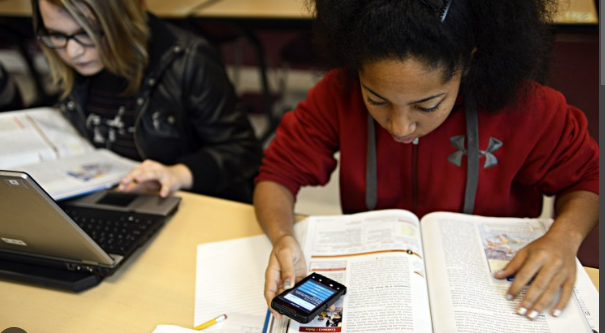If you are iPhone user you might be irritated with the bright light of iPhone when you are in a dark area or during your bedtime because it might hamper your sleep as well as can affect your eyes. So you might want to change this with low light or another colour scheme to save your eyes and don’t want to the affect sleeping quality. Here is the option to change the light of your screen it can be another colour light like red, green or blue.

In this article we are going to discuss how to turn on red light on iPhone. In this article we are going to discuss all of this point in detail and all possible ways to do that as well as we will integrated some frequently asked questions that you might want.
Why turn your iPhone red?
As by default the iPhone is already said to give a white light all the time going in surf and websites or apps also websites or apps provide dark mode to turn into the dark.
Whether it is a white or dark it should be implemented as per the time like when you are in a light condition or daylight you can use fight mode and if our condition or night you can use dark mode.But there are other options available to turn your phone into warm lights like red.
When you are in a sleep mode for going to sleep so you can turn your iPhone red to get an effective sleeping quality for thousands of years humans have been used to on the red light of fire during the night so our eyes become used to the red light at night. We are going to discuss How To Turn On Red Light On IPhone.
How To Turn On Red Light On IPhone?-
To turn your iPhone screen rate you can follow the steps.
1. Go to settings and select the general tab then go to accessibility.
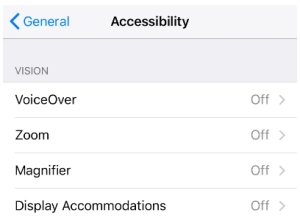
2. Then select display accommodations then select colour filters.
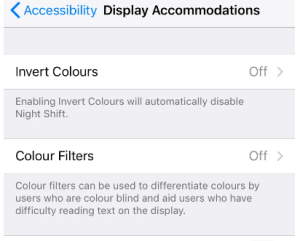
3. Now toggle on colour filters.
4. Under the grey scale select the colour tint option as a tick mark.
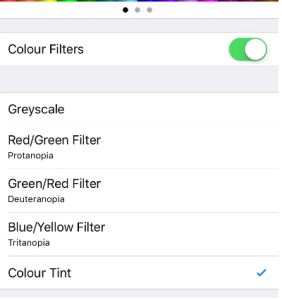
5. And you can see a scroll bar-like intensity and second is hue. Increase the strolling bars to the high point. hope you have understand How To Turn On Red Light On IPhone.
How to add shortcuts for red tint-
How to turn your iPhone screen red we have some the questions above of the article but for majority person it might be so complicated and time consume process specially is your going to eat a regularly so you might want a simple and fast process that can done your iPhone red with in a second without going into the complex setting option.
How to turn on red light on iPhone with Accessibility shortcut-
Accessibility shortcut feature of which helps you to eat within a second for example you can triple side or home to enable the feature.
1. At first go to settings then select the accessibility method select accessibility shortcut now tap into the colour filter.
You can also choose multiple options for the triple click feature so if you enter the triple click you will see multiple options and you have to choose the specific option you want to do.
How to turn on red light on iPhone with the control centre-
The control centre of the iPhone is the most popular feature that helps to enable any feature within a second. The best part is that you can add multiple features in the control panel as well as you can access all of those at a time.
Here is the way to add it in the control centre.
1. At first go to setting them select control centre and scroll down to select accessibility shortcuts.
2. Is the colour filters are assigned in the accessibility shortcut it will automatically be put it into the control panel otherwise you can choose the specific option from the menu if multiple options are selected. Hope you understand How to turn on red light on iPhone.
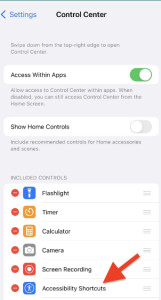
What does it mean by green or orange dot?-
Through the regular updates of iPhone privacy system, apple has introduced some exciting features in the iPhone like green or orange dot at the iPhone status bar. The green or orange dots are indicated by camera or microphone usage.
Green dot means –
The green dot indicates that the apps are using your camera somehow. This will not only help you to know what kind of work is going on in the background as well as it will help you to know if any suspicious activity is going on in the iPhone.
Orange dot-
The orange colour dot follows the same rule as we mentioned for the green dot. It generally indicates when an app uses your microphone in the background that’s why it makes you know features are being used by the apps.
Why to turn off blue light coming out of your phone?
In the daylight usually the sky looks blue which makes us feel alive and makes us not go to sleep which has been our part of life for millions of years. That’s why if you are going for bed and your iPhone consistently releasing blue light that makes you not feel sleepy. That’s why you have to turn off the blue light that comes out of your phone especially at night.
Turn off Blue light when you are using with night shift-
There is a feature night shift which allows you to reduce the blue light that emits from your iPhone follow the steps-
1. Go to setting and then select display and brightness.
2. Turn on the night shift and then you can schedule it or manually enable it until tomorrow.
3. Then drag the side bar to the left.
Turn On red light-
You can turn on the red light on the iPhone screen to reduce the blue light completely and we have discussed a solution for How to turn on red light on iPhone.
Use blue light glasses-
If you want to still use it without turning it off, you can buy blue light-blocking glasses.
FAQ-
Which colour is safe for the eye?
General yellow light is the favourite light for your retina to protect your eyes from overexposure to blue light. That’s why you should buy a yellow glass which filters ultraviolet rays as well as blue light.
Is dark mode good for the eye?
The dark mode is good for your eye especially during the night with the head to produce melatonin. If you spend too much on a bright light screen you must notice that your eyes are showing unusual behaviours.
Can I make a red flashlight?
There are very rare cases where any company provide a colour flashlight. But you can apply that on any smartphone. You can easily buy a red-coloured glass cover of your camera which can be set up on the camera of the iPhone which will convert the white light of the flashlight into red light.
Is red light good for health?
Yes the red light is good for your health as per the research report. It says that if you turn on the red screen on the iPhone it helps to secrete melatonin which ultimately helps you get into sleep as well as reduce tiredness.
Does the iPhone have the red light option?
Yes iPhone has that option you can easily enable this from going to the setting option as well as other formats like triple click or control panel. So before that you have to enable that from setting otherwise you have to do it regularly from settings.
Conclusion- How To Turn On Red Light On IPhone
In this article, I have discussed all important points regarding how to turn on red light on iPhone. There are multiple ways that helps you to turn on red light on iPhone screen and we have discussed all those possible whether it is a simple or complex process. You can enable the process by going to the setting option or we can choose a shortcut. The main reason to enable the red light on the iPhone is to maintain your sleeping cycle.
But you cannot ignore the blue light that also comes out from your iPhone which may hamper your sleep until you turn it off when you are going to bed and we have discussed all of these points to turn it off in detail. We also integrated some frequently asked questions for your head and at last maybe at some point we might not have discussed so let me know in the comment section.