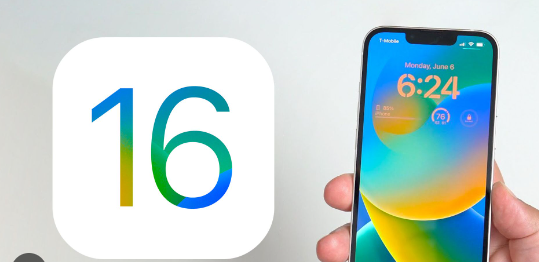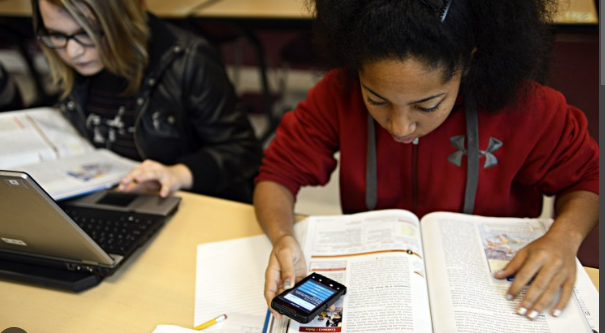how to silence Siri on apple watch the question is floating around the world as users of Siri and apple watch are increasing so far. The voice assistants like Siri have been integrated in our watch to make your life easier. You can easily replicate these works which you used to do manually by just ordering the word “hey Siri“. Now you might be tired of this feature for any kind of reasons so you want to turn off the Siri on Apple watch.
Most probable reason to silence Siri on Apple watch –
There are many personal reasons for making the decision possible. For example –
1. When you say “hay Siri” the voice assistant will immediately recognize you that means the assistant consistently reads your personal voices. So those people who care about their personal details may not want the voice assistant to be enabled in the device.
2. If the feature raise to speak is enabled in your apple watch you don’t need to say hey Siri if you just raise your hand to see time on your wall the city will automatically activate and that might be so irritating.
3. The voice assistant can be enabled by tapping the digital ground button and also this is to be noted that the crown can be used by mistakenly and that might make a problem when you are busy in your important work.
4. You can get access to the Siri voice assistant in other Apple devices so you may not want it to be activated on your Apple when you are using the feature on other devices.
how to silence Siri on apple watch by disabling Hey Siri –
We have discussed some problems that might force you to disable the voice assistant. If you have a problem on Hey Siri commentary that we need to turn on the voice assistant or you don’t want your voice assistant to continuously hear your voice so you might want to disable it. So here is the specific option disable hey Siri on the device. Let’s have to disable it-
On Apple watch –
1. Praise the digital crown button and get into the home screen menu.
2. now scroll down and tap on the settings app.
3. And again scroll down the tab Siri option. Tap on the listen for the option under the ask Siri tab.
4. Now select off option.
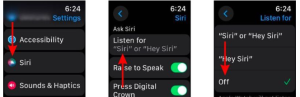
In iPhone –
1. First of all enter the watch app on your iPhone.
2. Tap on Siri option from my watch section.
3. Then at the top of the list you will find the option called Listen for hey Siri and turn off.
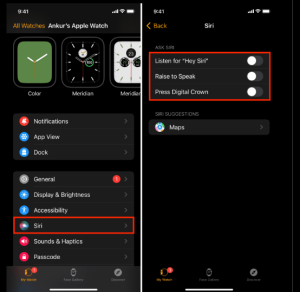
Disable Raise to speak-
As we mentioned above the problems that force you to disable the voice assistant and a lot of you may face the problem when you raise your hand to see the time or anything else. But as the feature is enable so the sound assistant will automatically open but you do not need that so you have to disable it.
In Apple Watch-
1. First of all enter the watch app on your iPhone.
2. Tap on the Siri option from my watch section.
3. Disable the raise to speak toggle under the ask Siri.
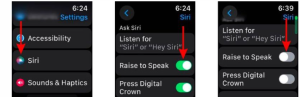
In iPhone –
1. First of all enter the watch app on your iPhone.
2. Tap on the Siri option from my watch section.
3. Under the Ask Siri section disable the toggle of raise to speak.
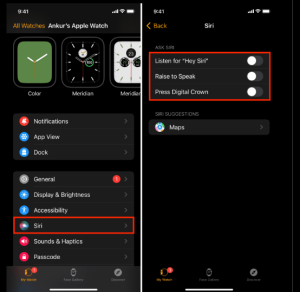
Disable the digital crown to turn off Siri completely-
When you press the digital crown button the Siri will automatically open. If you have the problem on having accidentally press the digital ground and and you are not happy with the mistake you have made you can disable the future.
In iWatch-
1. First of all enter the watch app on your iPhone.
2. Tap on the Siri option from my watch section.
3. Click on the digital crown toggle to turn off.
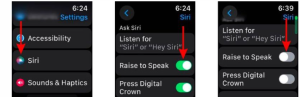
In iPhone –
1. First of all enter the watch app on your iPhone.
2. Tap on the Siri option from my watch section.
3. Click on the press digital crow toggle to turn off.
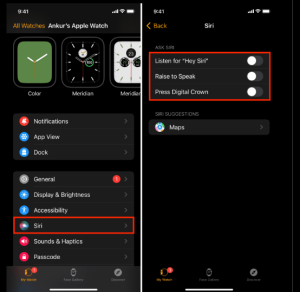
Other settings to control Siri on Apple Watch –
Silence the Siri on Apple Watch-
If you get tired of Siri being unnecessarily active but you don’t want to be completely turned off. So you can make it in his silent mode.
1. Just press the side button and swipe up to access the control center.
2. Then tap on this silent mode to enable silent mode on the Apple watch.

Control with headphones-
If you are wearing headphones and you want your Siri to respond only with your headphones, you have the option to enable it.
1. Navigate to the setting and then select voice feedback.
2. Then select headphones only to enable this option.
FAQ-
Is haptic good or bad?
Hepatic feedback is good for any user that helps users to be confirmed about their work on Apple watch screens They keep a perfect experience while using the device.
Why is Siri coming automatically?
Siri doesn’t come automatically it’s just mistakenly enabled by your voice-over or other setting that is enabled in your settings option so you can disable it too.
Why is Siri listening all the time?
The option is enabled in your device so seriously you have to continue listening to your voice to the rectifier when you call Siri to reply to you at the time.
Conclusion -how to silence Siri on Apple watch-
This article we have discussed about all possible problems and solutions. And we hope that you will come under the list but if you don’t there is no need to worry about it. You can try on other websites or let me know in the comment section.