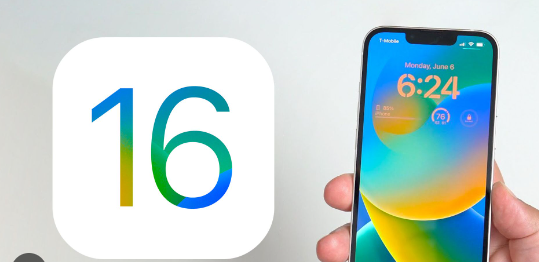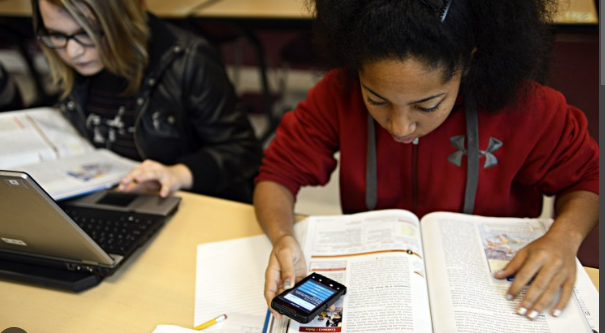Since the invention of photographic cameras, it has been extremely popular even when it was so costly and far away from reaching the common man. But from the beginning of the century cell phones have become more and more common, capturing of photos as a selfie or other type of capturing has been getting more popular and it has been accelerated after the invention of smart phones. With the help of message storage whether it is offline or online people are getting involved in how to capture more and more photos and it ultimately causes a problem when you are going to find a photo or select a specific type of photo from the vast storage. To solve this problem there are some third party sites that provide the feature to create a collage of photos with an advanced customization offer.
In this article we will explain how to make a collage on iPhone with photos in a simple and easy process. Also we will explain the frequently asked question one by point to help you with all dimensions.
Why you should make a collage on iPhone with photos?
Making of the collage of photos on iPhone is not so hard to do but in opposite it will destroy your mind when you are going to find a specific photo or group of photos, with the help of advance customisation you can make a college of same type photos that will help to find the photos with in a second without any hustle.
Can you make a collage of photos without a third party app on the iPhone?
Unfortunately the answer is no, because the iPhone itself does not provide such a feature to make a collage of photos so you have to relay on the third party apps. Because as we know that iPhone is lazy on integrating advanced feature event some basic feature that already in existence from several years in Android phone that are not still available on iPhone and there is very low possibility of being available in upcoming future. So unfortunately you have to depend upon third party apps and if you are very confused about your privacy then I am going to discuss most popular and secure apps to download and install in your device.
How to make a collage on iPhone-
How to make a collage on iPhone with photos in Google photo-
Google Photos is a very popular cloud photos app general targets the Android devices but it is heavily used on Apple devices as well. Full of some interesting features making it most favourite choice for iPhone users and collage of photo feature is one of them so let’s discuss how to make a collage of photos on the Google Photos app on iPhone.
1. But fast go to the Apple store and search the Google photos app and click on the first app that appears at the top. Just download and install it which is completely free if you are a common user.
2. Open the app and enable Google photo to access photo gallery by following the Order.
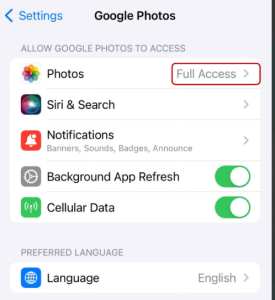
3. To make a collage of photo just press and hold a particular photo to appear those photo as a check icon and select app to 6 photos to make the collage.

4. Then click on the add to option at bottom the side of the screen a pop up will appear to select the collage option.
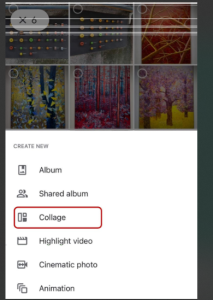
5. You will be soon the multiple lay out at the bottom and just select your preferred choice. Hope you understand how to make a collage on iPhone
How to make a collage on iPhone with photos by shortcuts app-
Shortcuts have another popular app having multiple features including the making of collage with photos. So let’s dive into the process of how to do that-
1. Just go to the Apple store and search by typing the name shortcuts and download it.
2. Open the shortcut app then tab gallery then select photo grid.
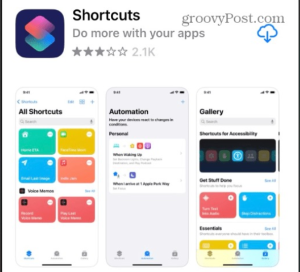
3. Only apps shortcut button then go back to my shortcut section and select photo grid.
4. Now select the multiple photos and tap on the add button at the upper right corner.
5. Then it will show a finished product with the collected photo as a collage and you can select on the image option to set the location where you are going to save the collage you have created. If you are satisfied then select the done button. Hope you understand how to make a collage on iPhone
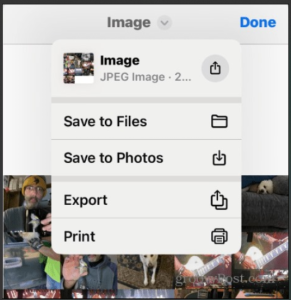
How to Make a collage on iPhone using Instagram layout app-
Instagrams own layout app can be easily used to make a collage of your photos with a simple and easy process. It can easily create a collage of your phone pictures depending on their size and ratio which is barely accessible in other apps.
1. Just go to the Apple Store and install the layout and open it.
2. Just select multiple photos you want to create a collage.
3. You can even reposition the photos in the collage section as well as drag, flip, mirror etc. Hope you understand how to make a collage on iPhone
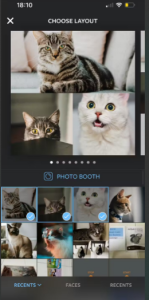
How to make a collage on iPhone with photogrid-
Is another popular photo editing in performance integrated with various interesting features including the feature of collage you are finding. If you are concerned about your privacy you must know that more than 10 million users are using the app so you must be satisfied with the privacy.
Let’s see how you can use the feature on this app-
1. Open the app store and search PhotoGrid then download it.
2. Then allow the permission that is needed, select the plus icon to create the collage of photo.
3. Then select the number of photos on the upper right section you want to include in the collage. Then select the layout.
4. And you will be redirected to the layout section and it will be indicated by multiple + 6 to and it will be indicated by multiple+ icon to add the photos by yourself manually.
5. Adding the photos click on next and if you are satisfied with that then slelect save. Hope you understand how to make a collage on iPhone
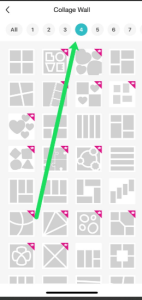
FAQ-
What should I choose when I consider a collage app?
Its completely depends upon your needs so you should ask yourself what you want to do when you are getting a collage of photos. And just find out if those features are available in the specific collage app to pull that. Because every app has its specific USP for specification so you just have to decide by yourself by examination I have mentioned above in this article. Or you can just use all of those apps and then you can decide with which you want to continue creating the collage of photos on iPhone. Besides the features you might consider the privacy and security so you master go for the app which has the highest numbers of users or if you buy a premium subscription that will help you to maintain the privacy of yourself.
How can I find inspiration and information about collage ideas?
If you have searched about creating a college on iPhone with photos that means you all repel no that what is collage of photos. It also means that you have been inspired from other social media or might be your relative so you can again consider them to gain more information and ideas for creating the college. Whether you can search by the name of the collage in various social media to find in detail information about that.
What to do when the collage app is not working?
If the collage is not working you must research is it happening for the specific college app or not because sometimes due to software effect some app stops working itself so my advice is to restart your phone at first. After that if the problem still bothered you, just see if there any update of software available for the specific app as well as your mobile device, because in both of the cases if it has happened due to software bleachers it will be solved by next updates. Otherwise you can uninstall and install the app to see if that is happening or not, still if you are facing the problem wait for a few hours or contact your customer support. Hope you understand how to make a collage on iPhone