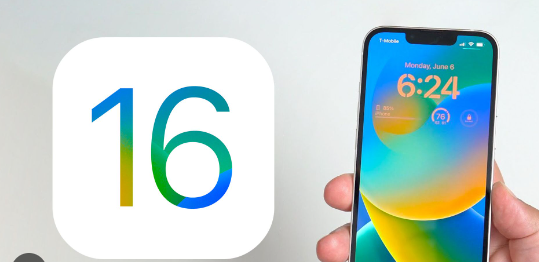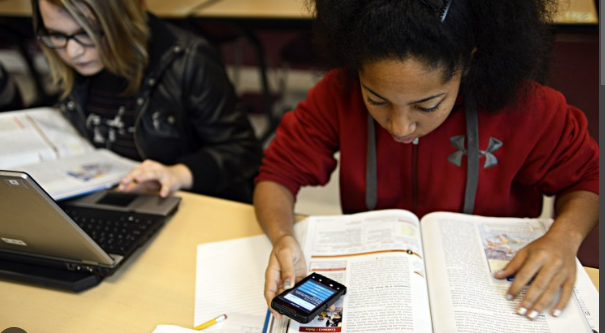How to find MAC address on iPhone that question is getting more popular as the uses of Apple products is growing day by day besides iPhone that’s the reason you need to connect your iPhone with other Apple devices and want to know about the details of your other device like Mac etc. it becomes more important when you connect your iPhone to the Mac with Wi-Fi network and here you can see the Mac address on iPhone. It is a specific address that is given to every Apple device which is unique and you can identify the device with that number and in this article, we are going to discuss in detail how to find MAC address on iPhone with a simple and easy process. We will also discuss IP address and MAC address as well as what is the difference between them.
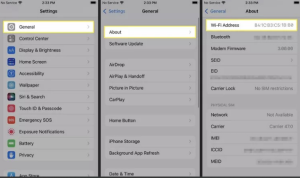
Let’s see what the MAC address is on the iPhone?
MAC address is a unique and permanent number which is a 12 character numbers. The Mac number is generally used to help to recognise your iPhone by your Wi-Fi router with the specific number that you have in your device because it is a unique number and no other device is available at the same number on earth.
Let’s see what is difference between IP address and MAC address.
IP address means internet protocol address which is very similar to the Mac address which I have talked about earlier that same as IP address works like to connect with other devices and networks. But the main difference is that your IP address may change at the Mac address would not change anymore for the same device.
How to find MAC address on iPhone-
How to find MAC address on iPhone to Wi-Fi setting-
As we mentioned above the Mac actress is used to connect with internet network with Wi-Fi so the Mac address will be shown in the Wi-Fi setting and here is the way to see it.
1. Open the setting app and click on Wi-Fi then tab on the info section at the right side of the Wi-Fi name which you are using right now.
2. And you will find the Mac address at the right side of the Wi-Fi address.
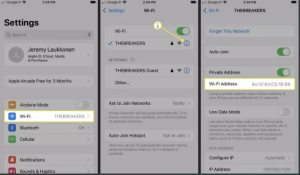
Let’s see how to find MAC address on iPhone with general settings-
I have discussed how to find it through Wi-Fi check but if you are used to with setting the general tab you can follow the steps to find out the mac address in my phone.
1. At first open the setting app and tap on the general section then select about.
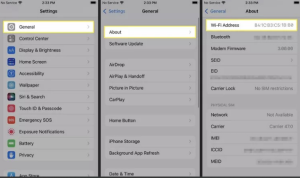
Let’s see how to find MAC address on iphone with linux-
Previously I have mentioned ways to do it with your mobile phone setting but here is the process with Linux. So let’s follow the steps to do it-
1. I click on the genome connecting manager icon and select connection information.
2. And you can find the hardware address and that address is your MAC address so you can copy that.
How to find map address on Macos-
When you have no access about mobile device you can follow the steps to find out the Mac address on the Mac OS operating system on the computer.
1. At first go to the Apple menu you can find at the upper left corner of the screen and choose system preferences then select on the network.
2. Now click on Wi-Fi and select advance then tap on the hardware at the top side of the screen.
3. Now you will find the address that is showing on the screen.
How to find MAC address on windows 10-
I have discussed that we find out the MAC address on Mac OS through the computer but what will happen when you are using the window and here is the way to find out the Mac address on windows 10.
1. At first go to search bar and search CMD.
2. Enter into it and type the command “ipconfig/all” and select enter.
3. You can find a line that starts with a physical address and the address is mac address. Hope you understand how to find MAC address on iPhone without Wi-Fi network connection.
How to find the Mac address on smart speaker-
On Amazon echo-
I have mentioned the ways to find out the Mac address through mobile device or other computer device but here is the way to find it out to be smart speakers that is Amazon echo.
1. First download the Amazon Alexa app on your device and sign in with Amazon account with Amazon echo.
2. Where you will see the Mac address from the bottom of the screen Amazon echo is connected. Hope you understand how to find MAC address on iPhone without Wi-Fi network connection.
On Google Home-
As we mentioned About Amazon echo but here we will talk about Google home that is the main competitor of Amazon echo.
1. Download the Google home on your phone and connect it to your Google Home device and answer some setup questions, entering the Google location and choosing continue.
2. Hair you will find the MAC address of the screen.
FAQ-
Can someone see your MAC address?
Yes, as we mentioned, if you connect the network to your mobile phone it will show the Mac address in the Wi-Fi setting as well as other options I have mentioned on how to see the Mac address. So if you connect your device to a network that means you will be able to see the address if you are serious about the privacy of the MAC address you must be aware of being exposed to your mobile phone by someone. But it is not possible to make the Mac address from all devices like computers or laptops etc. Hope you understand how to find MAC address on iPhone without Wi-Fi network connection.
Can I change the Mac address?
If you have read the full article we have written you must be aware of the question but for your help, my answer is complete no because the Mac address is designed for a specific device which makes the device standable among other devices to connect with net worth and helps to identify your device that means there is no other device available in the world that make address is identical to your device.
Can I see my Mac address without Wi-Fi connection?
Yes, you can find the Mac address without Wi-Fi connection that we discussed earlier in this article so briefly go through the article to find out the process. Hope you understand how to find MAC address on iPhone without Wi-Fi network connection.
Can you find out MAC address when iPhone is broken?
Yes, you can find out the Mac address when the iPhone is broken easily because you can connect your iPhone to computer and go through the process I have mentioned earlier in this article and follow it to find out the Mac address.
Can I find out the Mac address if a sim card is changed?
If you have thoroughly gone through our article you must know about the fact that the Mac address is specifically created for every device you use that means the Mac address is an Identity number for your device that would not change any time and it does not depend or what you make changes on your device. There is no device that has the same MAC address that you have on the device.