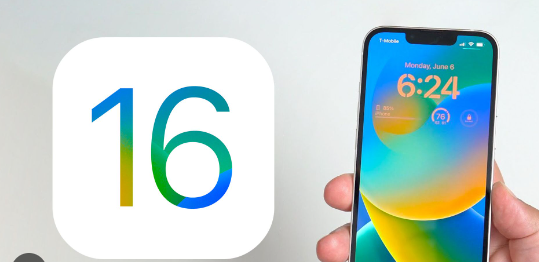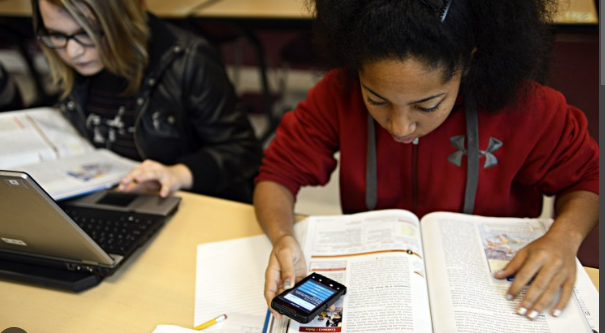In the age of digital here location is the primary way of privacy, as a result, the question of how to fake location on iPhone is being popularised and increasing exponential rate, and almost every website and app generally want you to be able to share your location and some app even force you to share it. But if you are not ready to share your personal and original location at any cost, you can use a fake location instead of that.
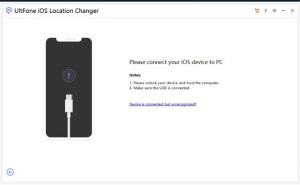
In this article, we are going to discuss how to fake location on iPhone with an easy and simple method. We also discuss various points on how you can do it as well as other frequently asked questions to help to solve your doubt.
Why do you need to fake your location?
There are several reasons to fake your location. And the majority are personal so let’s discuss that –
1. Some apps like gaming apps are enabled for a particular location and if the game is not enabled for your location, you have only option open to create a Dummy location.
2. Sometimes you are forced to share your actual location and you are not ready to share it but you can use a second option to create a fake location.
3. Almost every app wants your personal details like location numbers etc so here the fake location comes to help you.
How To Fake Location On Iphone With desktop-
How To Fake Location On Iphone With TailorGo-
TailorGo is a popular software to fake your location without jailbreaking through pc.
1. Download and install the Tailor Go app and connect your mobile to the computer. Then select Get Started.
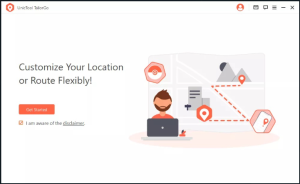
2. If you are using an iPhone, you have multiple options to select teleport mode, twospot mode, multispot mode justice mode, etc to select one of them.
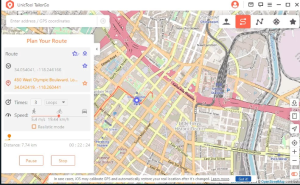
How To Fake Location On Iphone With itools-
It is a group of tools with multiple interesting features like sharing files, storing documents, and obviously creating another location data. You can create a fake location for iOS devices like iPads, iPhones, etc. The great limitation of the app is it is not free so you have to pay for use.
1. Login to your device with the computer and you will see multiple features that are available in this tool. So you have to click on the actual location button and wait until a map pops up on the screen.
2. You can switch from Google Maps to Mapbox if the map does not pop up.
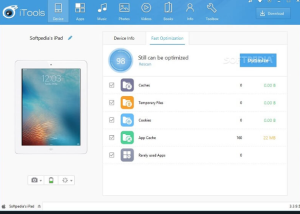
Pros- 1. It is easy to use and compatible with iOS devices.
2. You can use any location as a virtual fake location.
Cons- 1. It does not work on iPhone 11 and 11 Pro also it is not supported by iOS 13 and 14.
2. It is not free so you have to pay this subscription free use.
3. That tool is full of other multiple features so you might be confused with the system.
4. It does not support Android devices.
How To Fake Location On Iphone With Ultfone iOS location changer-
Ultfone is another popular location changing software on the desktop. Which is particularly made for Apple devices to create a virtual fake location that allows you to be maintained as an anonymous form internet. Let’s discuss how to use it to get a fake location-
1. Open the ultfone and select the change location option then select the enter button.
2. Then in a new pop up you will be indicated to connect your device with the computer. When you connect it and then it will recognize to get into the map screen.
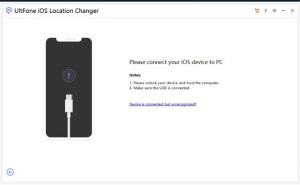
4. Opening the map section select the specific location by entering the coordination or location name. Now tap on the start to modify to select as a fake location.
Pros- 1. It is user-friendly and compatible with every iOS device. it works on finding my iPhone and helps to create a fake location for any specific location data.
2. It does not need to jailbreak your system or no need to root your Phone.
How To Fake Location On Iphone With Without desktop –
The earlier ways that I have discussed the way to do that with the desktop. But when you are not familiar with the desktop, you can use a mobile phone to do that.
How To Fake Location On Iphone With Fakegps-
It is a type of app to creates a virtual location id just from your mobile and in this process you do not need any desktop. Generally, when you use it from your mobile phone it reduces your time on those work as compared to when you are using a desktop, fakeGPS is easy to use and compatible with your mobile device. Let’s see how you can use it-
1. At first search the app in app store and download it.
2. Open the app and get into the map option and select it then tap on this specific location you want to create the dummy location and a red pin will appear here.
3. Now top on the blue tap and select the specific app you want to create a dummy location.
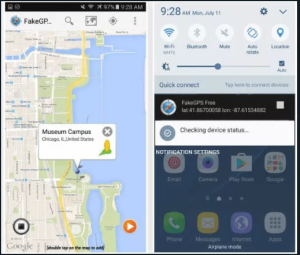
How To Fake Location On Iphone With Cydia –
Cydia Is another very popular app available in the app store to fake your location with a simple and easy process. Let’s see how you can use it-
1. Now search and download the app from app Store and open it.
2. Then select the map view option and tap on the specific location you want to create a virtual fake location. Then a Red Dot will appear here.
3. You tap on the Blue button and select the specific app you want to treat the fake location. At the end try to check the app if the new location has been applied on the app or not.
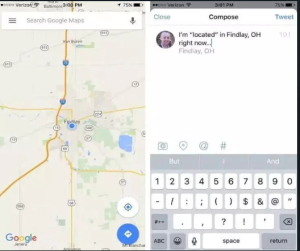
FAQ-
Is there any risk of faking location?
According to the privacy policy of some apps that does not allow you to create an additional fake location that’s why it is technically unethical work. Also some apps generally need your location to guide you for your destination or give you a weather report or other important features that might be affected with your alternate location. But for the majority of cases you really do not need to worry about that because as you have changed your location you can save your privacy from the apps who can abuse your privacy details. So examining All of the points must not worry about whether it is safe or not.
What to do if any app asks you for your location?
When you open any app first the usually asking if you want to share your location or not with some other options like you can deny, you can share your location when you are using that app also you can enable when the app needs to use your location. So depending on your situation, you can select any of those options.
Is there any third-party software to fake your location without a jailbreak?
Yes there are some third party software you can easily change your location with a virtual UNoriginal location. But majority of them or not reputed so before using the software you must research on them whether they are secure to use or not unless your security may compromise even though you are using this to maintain your privacy on other apps and websites.
When vpn is on then can the app use the vpns location?
When the VPN is active on your device it generally changes the location of your phone that’s why you can unlock the banned websites or apps that are active on the specific location. So yes some apps that can use the VPN location as your original location but That does not mean you would be able to enter the privacy of your location for every kind of app you are using. So you so you must enable the location faking feature in your device to create a virtual location for every app.