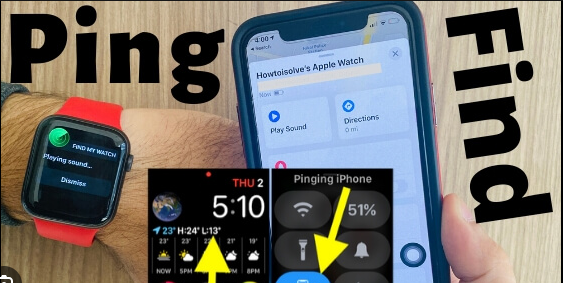When you are browsing anything on your iPhone it generally asks you to enable the cookies and caches on the iPhone browser whether it is Chrome or Safari. Any browser needs to maintain the user experience while you are surfing. But you might have mistakenly disabled the cookies for your browser and you’re searching for the question on how to enable cookies on an iPhone.
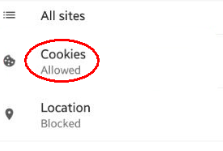
So in this article, we are going to discuss how to enable the cookies on the iPhone in detail for every kind of browser you might use as well and we will discuss the frequently asked questions to solve doubts.
Why enable cookies on iPhone?
Help to maintain the performance of any website because you already have served the site, data has been saved in your device as cookies to load the website faster increasing the user experience without any hassle.
How to enable cookies on an iPhone-
How to enable cookies on an iPhone with Safari app-
1. Open the settings app scroll down and then select Safari.
2. Entering into the fraction scroll down to find privacy and security.
3. Under the privacy and security section you can see block all cookies toggle, just disable it.
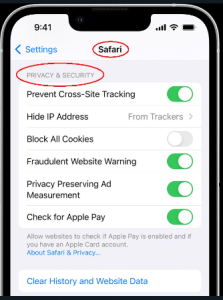
4. Now go to the Safari app and you have enabled the cookies. Hope you understand how to enable cookies on an iPhone.
How to enable cookies on an iPhone with Chrome-
Google Chrome is another popular browser that is generally compatible with Android phones but it is extensively used on iPhones as well. Let’s see how you can enable that-
1. Open the iPhone and click on the chrome app.
2. Then you can see a more tab and photo frame section. Select settings and tap on the cookies, tab on site data option.
3. Check in to allow cookies and select the done button. Hope you understand how to enable cookies on an iPhone.
How to enable cookies in an edge browser on the computer-
If you are a desktop user you might be used to with edge browser and here is the way to enable it.
1. Your computer and tap on the edge browser then click on the menu and then select settings at the top right corner.
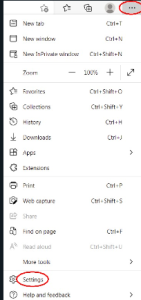
2. Select the cookies and side permissions within tap on manage and delete cookies and side data.
3. Then you have to enable the toggle of allow sites to save and read cookie data.
4. You can also see the option of blog third-party cookies and this is not recommended so you can enable or disable depending on your position.
You have to enable cookies on an phone in Edge browser-
1. On your phone open the edge app and select more buttons at the top right corner then tap the settings option.
2. Now select privacy and security then tap on cookies.
3. Now select the don’t block cookies option to enable it. Hope you understand how to enable cookies on an iPhone with edge browser.
How to enable cookies in Firefox with your computer-
If you are using a desktop you might be used to another popular browser called Firefox and we will discuss how to enable the cookies on this browser.
1. Open the computer and click on Firefox browser then get into the menu section and select the settings option.
2. Then select privacy and security. You have three options standard, strict, and custom. My advice is to select the standard option, which will automatically enable the important cookies and disable the UN’s important third-party cookies.
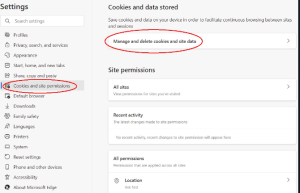
FAQ-
Should I allow cookies on my iPhone?
The cookies I are important especially if you are a heavy user of browsers like Chrome, Firefox, etc. so my advice is to enable the important first-party cookies that are really important for the browsing experience and you can regulate that by going into the setting option of the browser. And I have mentioned earlier.
Do you need to restart the browser after enabling cookies?
There is no official advice from the browser itself but my advice is to restart when you change any setting. Sometimes your browser will not automatically restore itself when you have changed to something in the browser setting.
Cookies why is the website still not working perfectly?
Somehow the settings you have changed are not working perfectly or there is some other trouble that appeared in the browser as well as your device so you need to restart your device at first and then try to search if any problem happens in the browser. You can try to reset the browser to see if the problem is solved or not as well as check if the catches are full or not.
If the catch files are full in the storage you have to clear them completely and see if the problem is solved or not if not, you need to assure yourself that it is happened by the company itself or the website so wait until it is solved.
Should I always enable the cookies?
If you want a full user experience from a website you have definitely access to cookies in your device but sometimes it may affect your privacy because some third-party cookies may be risky for your device privacy. There are some browsers that filter those cookies to save or not, if you are conscious about your privacy just go for those browsers and enable the setting.
Are there any different types of cookies?
Yes, all cookies are not the same there are some cookies that are different from others for example some cookies stay temporary and are automatically deleted when you close the browser but some cookies stay in your device until they expire or you have to manually delete them.