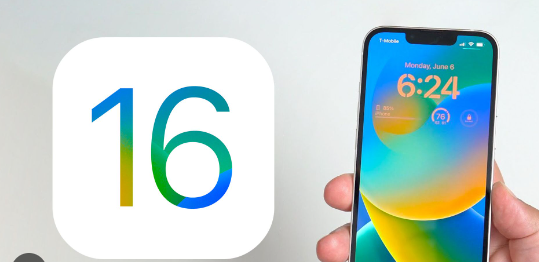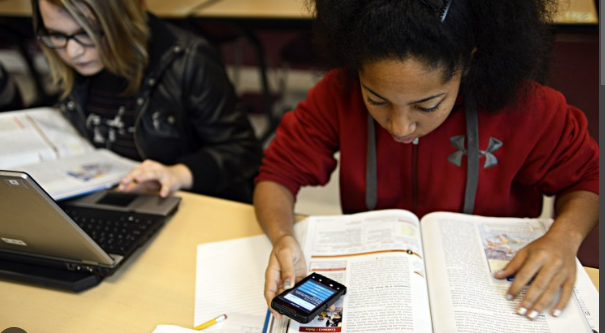How to download map offline iPhone This question is very important among users who usually go for a long drive depending on the details of the live map provided by Google map or iPhone’s own map. But the problem is that every place of the Earth is not connected to the internet or Wi-Fi so it is not possible to track your location with a map by internet connection so there is the only option available to use it offline.
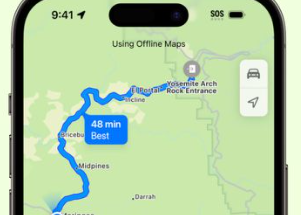
Also, there is a problem with maintaining battery charge because the internet or other connection consumes more power from your battery so it is not a decision to keep those connections and use other features offline like offline maps we have mentioned above. Surprisingly there are many ways to use your map offline without any internet connection in your iPhone.
let’s see how you can do it –
Google map-
Google Maps is the biggest and number one competitor of Apple Maps. Google Maps also provides a far better quality of experience with its users.
Let’s see how to download map offline iPhone with Google Maps –
1. Open Google Maps on your iPhone and select the logo icon.
2. Now you will enter a new tab where you have the option to select offline maps options.
3. Under the offline maps section click select your own map and you will be redirected to the map section to select the map you want to download.
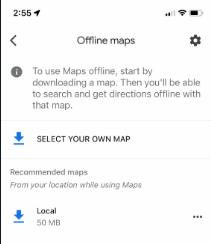
4. You can zoom out and show me to select which person you want to download and click on the download option. It will take a few minutes to download it properly because it is to be noted that the downloaded file takes a big amount of storage of your phone so it will take time.
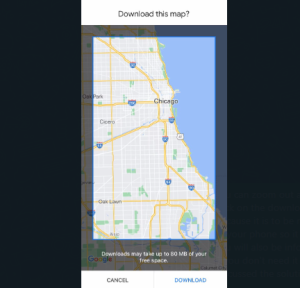
You will also be informed that the file will be available offline for up to 30 days but if you don’t need it after a few days you may delete it in advance. Hopefully, we have discussed the solution of how to download map offline iPhone with Google maps.
Apple map-
Let’s see how to download map offline iPhone with an Apple map as we mentioned about Apple Maps second most popular online location tracking system supported by apple. If you are using an iPhone or other Apple device you might be familiar with the app.
Get into the process-
1. At first click on the Apple maps option and open it. Now select the circular logo at the upper right corner of your screen.
2. A new pop-up will appear and select the offline maps option. Under the offline maps section select Download new map to download.
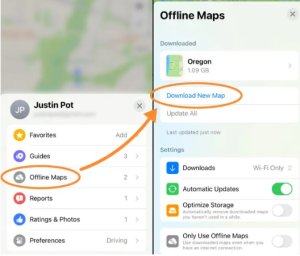
3. To download the map you have to enter the city or the name of the area you want to download. Then you will redirected to the map of the area and you have to just re-adjust and Zoom IN or zoom out under the cropped section you want to download.
4. Now select the download option to download it. And wait a few minutes for it to be completely downloaded.
Here’s how you can access your offline maps settings page after you’ve downloaded them.
Similarly, as we have mentioned above go to the offline maps tab section and here you will find your other downloaded maps. Hopefully, you have got your answer about how to download map offline iPhone.
TomTom GO-
Tom Tom Go is another popular app to download any maps offline. Although it is not popular nowadays it has been available for multiple of decades after when GPS was available. This can be used Offline without any internet in your iPhone by turning your mobile into a GPS device. Simply just download the app and select which state you want to download. You can easily download the particular state to use in offline mode. It also gives real-time traffic details using a small portion of internet data. Hopefully, you have got your answer about how to download a map offline iPhone.
Conclusion- how to download map offline iPhone –
In this article, we have discussed all of those possible solutions that we know but definitely, some of the solutions may not work properly or we have not discussed some possible solutions which is not possible in this article at that time. But we can assure you the article will be helpful to your queries if not let me know by commenting on the comment section. If you have quarries about how to block calls on iPhone check it.