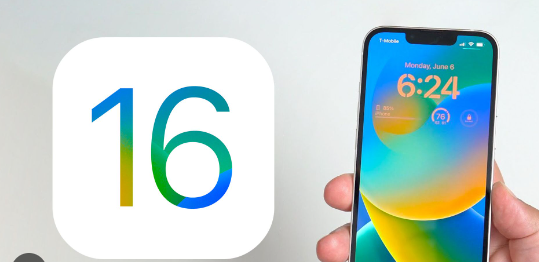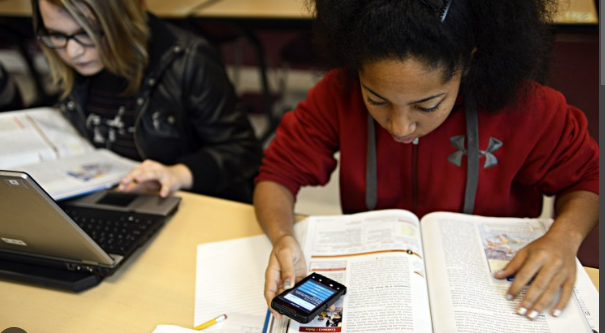When you are using any website on a browser you may face a problem when you have mistakenly left the browser as well as the website and you have to reopen it while facing the hustle of going through the history of the browser. But easily you can avoid the problem by just bookmarking the specific website on your browser that will help you to find the selected website within a second and open it without any Hassle.
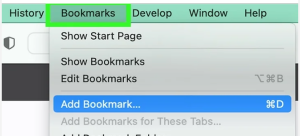
And this article we are going to discuss how to bookmark on iPhone with simple and easy steps also we will explain some frequently ask question that may held you to solve your doubt related to this topic.
Why do you need to bookmark on iPhone?
If you are a heavy user of browsers like Safari, Chrome etc, you can understand that it is very tough to find the specific website every time from the history of browser so it would be very clever decision to set a check mark on the website that you usually visit or any plan to visit again in future. And in this case here is an option called book marking that helps you a lot.
how to bookmark on iphone-
Let’s see how to bookmark on iPhone with safari-
1. At first open the Safari app and get into the website you want to add a bookmark.
2. Then tap on the share icon and scroll down to select the add bookmark button.
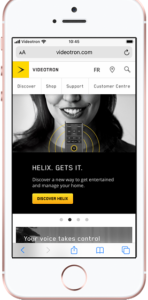
3. Now enter the name of the bookmark and select the save button.
4. If you want to check if the website has been bookmarked or not you have to just click on the book-like icon and you will enter the screen to select your favorite book marking website. Hope you understand how to how to bookmark on iPhone.
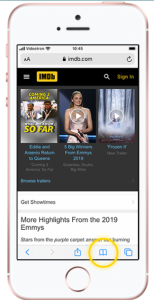
How to edit bookmarks in safari-
When you added the bookmark website to the list you might want to edit that again here is the way-
1. To edit that tab on the editor option at autumn of the screen and select the bookmark that you want to edit.
2. Just edit the bookmark and tap on the done button. Hope you understand how to how to bookmark on iPhone.
How to delete bookmarks on iPhone-
When the work has ended on any specific website it is the preferred decision to delete them from bookmarks.
1. At first step on the edit button and select rate minus button you want to delete.
2. When the delete button appears just click on it to delete it. Hope you understand how to how to bookmark on iPhone.
How to add bookmark on iPhone with Mac-
If you are used to Mac here is the way to add bookmarks on website-
1. At first open the Safari app which looks like compass icon.
2. Just enter the website you want to add bookmark and just click on bookmarks option at the upper side of the screen and select and bookmark to add it.
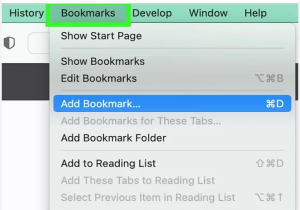
3. Now a pop-up will appear and you can continue the name or create a new name then just click on add button to finish it. Hope you understand how to how to bookmark on iPhone.
FAQ-
Can I import bookmarks from another browser?
Yes, you have the option to import bookmarks from another browser. Just go to the bookmark section as we mentioned above and click on the edit button.
You will get the option to import bookmarks by selecting a browser.
Can you have tags on bookmark?
You can add tags to your bookmarks with some simple steps. Just go to the bookmark section and tap on the edit option then select the bookmark you want to add tags.
Now you will find the option to add tags.
Can I add a bookmark to my home screen?
For a better experience you can add a bookmark website to your home screen to get access within seconds without getting into the browser.
At first go to the website section and click on the share icon open a popup and select add to home screen option.
Now just set a name for that select done button.
Can I export bookmark from my iPhone?
Yes you can export bookmarks from your browser to another browser. As we mentioned, just go to the bookmark tab and select the edit button and tap on export bookmarks now choose an export type like an HTML file or you want to send it to another.
Can we sync my bookmark in all my Apple devices?
Yes but you have to just enable iCloud which will automatically sync your bookmark data across the Apple devices.
How to organize bookmarks on iPhone?
To get more accuracy on your result you must organize the bookmarks when you have multiple number of bookmarks available which usually creates confusion and hustle when you try to get into the website. To organize your bookmarks you can create a folder of the same type of website which means you can add some websites that you frequently visit in a folder or you can add some websites that are collectively used to do work. To do that just go to the bookmark tab and select the edit option and tap on the New folder to create the folder you want.
Can we access bookmarks from my computer?
Yes as we mentioned above you can access your bookmark from the computer if you have connected your computer to iCloud as well as your iPhone It will sync bookmarks to all of the Apple devices that are connected to iCloud with the internet.
Can we add a description to my bookmark on my iPhone?
There are multiple options to customize your bookmark on iPhone like tags and description as well as name. You have to just go to the edit section for the specific website and write down your description in the description tab.
Conclusion -how to bookmark on iPhone-
In this article, we have discussed all important points regarding how to bookmark on iPhone in detail point by point as well as in simple language that can be easily understood by various audiences. We have discussed how to add bookmarks on the Safari app with the iPhone as well as from the Mac. We have also discussed other customizable options in the bookmark tab like changing names, adding descriptions, and well as creating a folder with those bookmarking sites. We also integrated some frequently asked questions that may solve your small doubts so try to read the full article. To enhance your experience we have integrated some pictures as well.