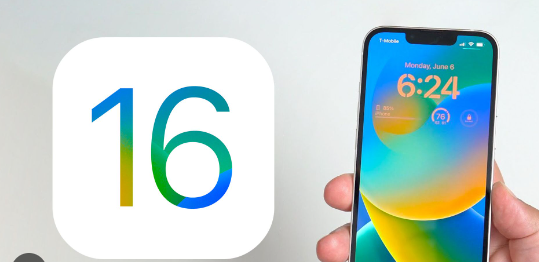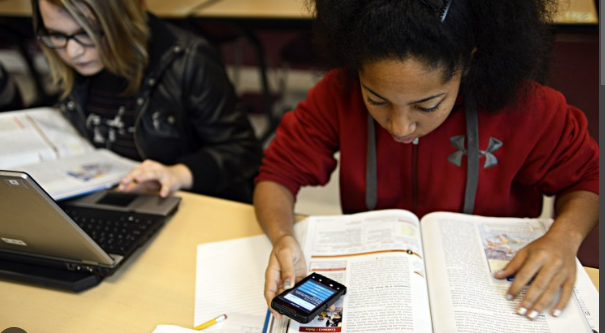How to clear cache on iPhone is the most popular search question in search engines as there are no proper results to solve it because it depends upon what kind of cache you want to delete on the device as well as it follows different steps in different types of the device so in this article we are going to discuss all important point in detail to solve all level of problems.
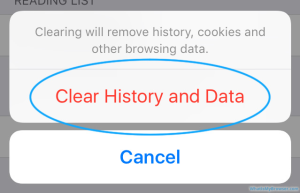
In the age of digital everyone is busy on their digital devices like laptops and computers or mobile so it is tough to avoid this kind of conversation when we are talking about how to clear cache because the majority of people are suffering from this problem. Especially if you have a storage-related issue you cannot ignore that because it will eat a big portion of your storage.
What is cache?
Before going into the deeper steps of how to clear the cache we must introduce you to the cache in detail. The cache is a type of data that is Stored in your device storage spaces as offline data. When you visit any browser online frequently it saves a catch-a-type file to load the section of the site faster to save your time during loading and this is not only applicable for browsers it is also applicable for other online apps that save their cache as offline data.
Should you delete the cache?
There is no clear answer to that question that depends upon you but we are here to help you to decide it as your own. You must know that cache definitely helps you load browsers and other online apps faster but your storage space must be compromised as a huge number of cache data can capture storage completely making your device so slow. Also, you can avoid that if your device storage is very big and if you do not visit a big number of sites regularly which definitely helps you to reduce catchy files making your device faster.
Regarding the advice I must say that the majority of users have no access to a huge number of data space as a result you must follow the steps to clear your cache file.
Risk of saving offline cookies on your device?
In the digital age, everything is risky but when you are going to save cookies or catches on your device that can hamper your privacy.
1. Some advanced hacking tools that are integrated into cookies or other browsing history enter your device breaching all your security data.
2. The cookies can be outdated or old which can affect your security and experience.
When to delete caches?
If you have decided to delete the catches you don’t need to think about the date or time just delete it. But if you ask me the specific time to delete you should consider deleting the catches for a specific site-
Here is the way-
1. If you are facing an issue while opening or browsing any site, delete the complete cache of the browser or site. You can still face bad experiences if the cache is stored in your device.
2. When logging out of any website and no intention to use the site again. You can definitely delete the caches after that.
3. Caches help you to load the apps faster and to improve the experience. However, some corrupt cache files may cause lagging in the app.
4. In the app store some cache files are stored to load the server fast but sometimes it gives you some outdated information so you should clear the cache to get up to date.
How to clear cache on iPhone-
How to clear the catch of specific apps in iPhone –
When you are facing a problem on apps the first thing you can do is delete the caches of the app instead of hiding that.
1. First go to the iPhone settings app and select the general tab.
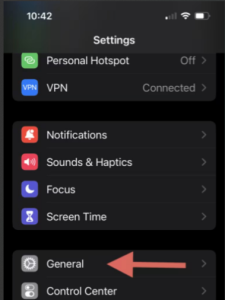
2. Entering into the new tab select iPhone storage by clicking on the app you want to delete the caches.
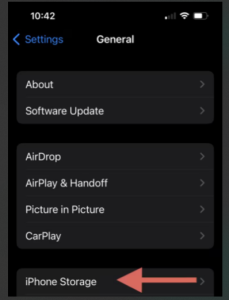
3. After clicking on the app, you will find options like offload app and delete app.
4. To clear the storage and catches you need to select the offload app option. A pop-up will appear again on the offload app and select.
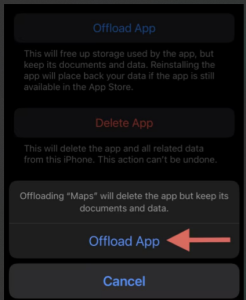
5. If you want to delete the app as well as all of the data, just select the delete app option.
How to clear all apps caches at a time-
To be honest there is no possible way to clear catches of all apps but there is a trick that allows you to clear all cache of the apps you are not using.
1. At first get into the storage section and here you will find the option to offload unused apps. Besides the option, you can find the enable option to clear the cache of unused apps.
How to clear cache in Safari on iPhone-
If you are using a Safari browser you can delete the catch on the iPhone.
1. Open the setting app and tap the general option then go to the iPhone storage section.
2. Under the list select Safari.
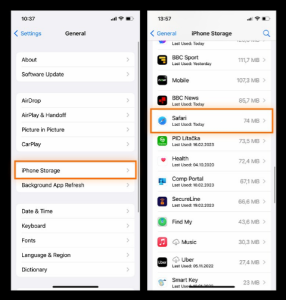
3. Then select website data and scroll down to find the option called remove all website data and delete all of the data.
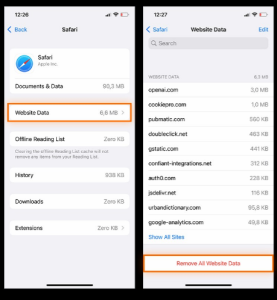
4. Unless you can swipe left the specific website to delete data for the specific site.
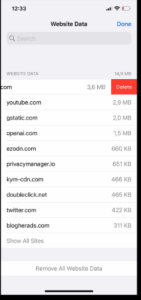
How to clear cache in Chrome –
Here is the way to clean the cache in the Chrome browser.
1. Click on the three-dot section at the bottom right corner and select clear browsing data.
2. Then select cache images and files. now again select clear browsing data and again confirm it.
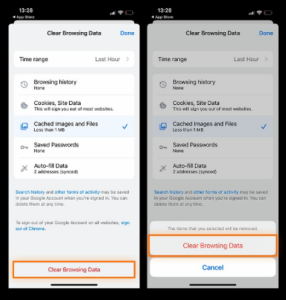
How to clear cache on iphone in Mozilla Firefox –
Like other browsers, you can clear the cache of Mozilla Firefox too.
1. Click on the three-line section and select settings from the menu. Then select data management.
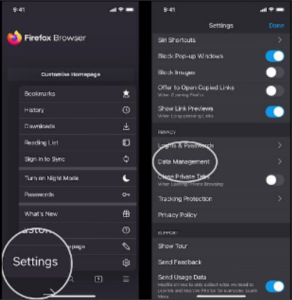
2. Then click on clean private data on the toggles of cache and cookies.
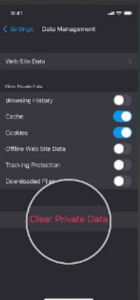
FAQ-
Is it ok to clear the cache?
Except for some exceptions, you should clear the cache for any device. as I mentioned above there are a lot of problems that appear when you don’t clear in the catches whether it is apps or browsers. So my advice is to regularly clean the catches.
When did you lose the data when you cleared the cache?
When you clear catch it just deletes the recent memories of what you have served in the browser or app it does not delete any data.
How to free up storage without deleting anything?
You can delete the catches of apps by the offload option. After that you cannot use the app but if you want to use that you have to download it again. It will not affect your data.
How to save storage?
Very important to save your storage especially when your storage capacity is very small. You can delete unnecessary media files like photos or videos as well as I mentioned above in the article you need to clear the caches regularly to maintain the storage capacity.
So go to the setting then the general tab and go to the storage option where you can see your storage details as well as the way to delete it.
Where can I store my media when I free up my storage?
You can store your data in cloud services without any headaches. You have multiple options like iCloud or Dropbox where you have the option to store unlimited data with a subscription fee.
Does iOS clear the cache automatically?
Yes, iOS clears the cache automatically but not all of the caches. If you want to clear completely you have to do it manually as I have discussed.
Does restarting the iPhone help to clear the cache?
When you restart your iPhone it automatically clears some which helps to maintain better performance of your device as well as it also does some work on the device for hardware and software. So my advice is to regularly restart your iPhone If possible at least once a week.