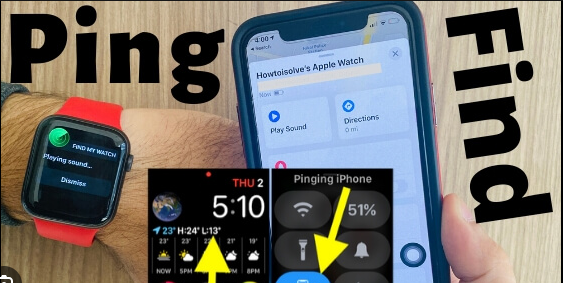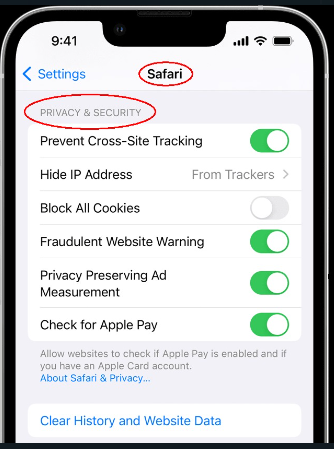If you consider a mobile phone to how to capture your photo or video the first thing that will come into your mind is that iPhone because iPhone is the most powerful and advance in almost every aspect and capturing video or photo is not an exception. iPhone is always known for its better compatibility with its features and hardwares but generally it is said that iPhone is lazy on integrating advance and smart feature on their smartphone but it becomes business when we talk about iPhone camera. Because iPhone camera is one of the best quality ever made in phone even you can see some movies that have even suited the iPhone camera so we can say iPhone camera is for more better than any other Android device even though some people can say that the Samsung camera can give a competition to it but undoubtedly it is the most premium camera ever made in mobile phone. But some people even face the problem while capturing in video or photo but the major issue that we are going to talk about is why won’t videos play on my iPhone photos.
Why won’t videos play on my iphone photos and how to solve it-
Restart your iPhone-
As I always say if your phone faces any problem the first solution you can do is to restart your phone and see if your problem still remains or not. Because the majority of problems happened due to the glitches of software and hardware if it has happened due to software-related reasons it can be easily solved by just restarting your iPhone. My advice is not to enter the restart button just shut down your iPhone and wait a few minutes Then you can turn on the iPhone and see if the problem is solved or not. If not solved even follow the next one.
Disable app restriction-
Most of the time you might face the problem when the content and privacy restriction is enabled in iPhone because it always limits some features that hamper your privacy especially when you are playing any video or seeing any photo. So at first you have to disable it and see if the problem has been solved or not-
1. To do that just get into the settings option and select screen time then tap on the content and privacy restriction.
2. And you can see in that toggle of content and privacy restrictions. The double is on then you have to disable it by tapping on the option.
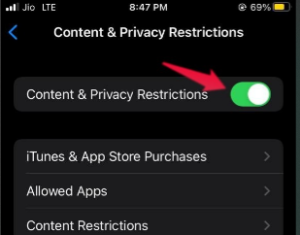
Internet connection problem-
The internet problem would not affect your media files that have been saved in your iPhone device. But for the majority of people do not believe on they are iPhone storage so they are used to earn cloud services whether it is video or photos, show here internet might come to play a significant role because when you are going to access cloud service to play video it will be interrupted with the inconsistent internet services.
Insufficient storage-
Some iPhone user already have faced the problem due to insufficient storage in their device. When you are using your iPhone inbuilt storage and give storage is already fool of the content like a video or other file it will affect your experience when you are going to use those files. Let’s see how to free up your storage-
1. Launch the setting app and select the general tab. Then tap on the storage and iCloud usage.
2. Then select manage storage and tap on the app you want to see the how much to reach they are taking. And reviewing the apps you can decide which app shoot you uninstall to free up your memories.
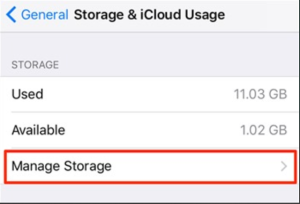
Turn off the optimized storage feature-
If the optimise storage feature is turned on on your iPhone that might be the cause of the issue so you need to turn it off because when you turn on the media files will be saved in iCloud and that’s why to see your content you have to get access of the eye cloud and sometimes due to the internet related reason it will affect your content consuming.
1. Just lunch the settings app and tap on the name then select I Cloud option.
2. Now select the photos option and make sure that the download and keep originals option is enabled.
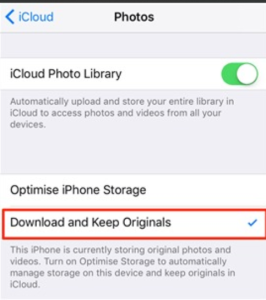
Download the VLC media player-
If you are using iPhone inbuilt app to play your video there is no problem but sometimes your iPhone is not capable enough to play all kinds of video formats so here my recommendation is to use vlc media players that are easily available on Apple Store. The app is specially designed for play and stream all kinds of video format that could not be supported on your device and other apps. You can use it without any worry and it is free for all.
Reverse the video edit-
iPhone is not only used to create video as well as it is used to edit your video in various styles like crop rotation and colour correction etc. but a real problem happens when the edited video is not compatible to your iPhone that’s why you are facing a lot of problems while playing with the video and here is only way to fix it that is reverse the edit that means you have to return to the original video. But don’t worry about the iPhone has the feature to reverse the edit.
1. At first open the video on your iPhone and click on the edit button then you will find a option called revert. You just need to select the option and a pop-up will appear to confirm that so select revert to original.

Clear the deleted files-
If the video is not playing on your iPhone you might think about deleting the unnecessary content of your iPhone but don’t think that the deleted content will be completely removed from your device because it will remain available in the device for 30 days until you manually clear that. Because by mistakenly if you delete your content you can still restore it until 30 days so that’s why it is a life-saving feature for some people those content would occupy a major portion of your storage that’s why you have to clear that to solve in the video playing problem in your iPhone.
1. At first open the photo app and get into the album section then tape recently deleted.
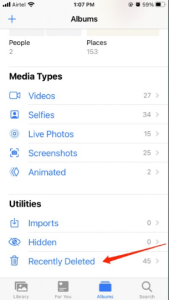
2. Now select the preferred content you want to clear from your phone permanently.
Refresh the photo app-
If the phone is not affected by the software on phone software there is no need to take relief because when you are using an app to see your videos the app might be the reason that’s why you are facing the issue you have to refresh the app.
1. At first lunch without a photo app and tap the video you are facing the problem.
2. After launching the photo app from Springboard you can wait for a few moments until the video is loading and you can play it then go back to the interface and try to see if the problem is still happening or not.