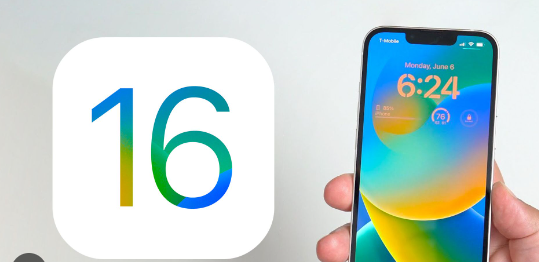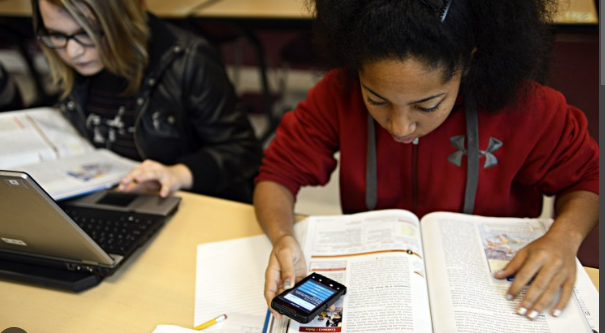As an electronics user, you must be ready for any consequences that happen due to the problems in the software or hardware of the device. That’s why as an iPhone user you must be aware of those problems in your iPhone but the problem you are searching for is why the iPhone camera blinks. We are going to discuss the problem as well as the solution you must follow to resolve it.

In this article I have discussed all the important points that may cause the problem some of those points may not be solved by yourself so make sure to contact the expert but the majority of those points you can solve yourself. At least software-related things you must solve. Maybe some hardware-related solutions you cannot solve as it is very risky to open your iPhone component to resolve it so make sure to contact the officials.
Why does the iPhone camera blink or flicker?
When you start your camera if it starts to blink that might caused by a problem whether it is internal or external but researching the data of the bed problem generally comes from outside. May be the same reason causing the problem but it might be different for you.
When we talk about internal results like software or hardware-related problems it is so complicated. In this article, I have discussed all solutions to the problem that happened due to the internal problem of the device.
How to fix iPhone Camera Blinking-
Maintain The proper lighting-
As I mentioned above, the proper lighting condition can enhance the photo quality of the camera. So make sure to maintain proper lighting conditions, my advice is to use natural light if possible because no artificial light cannot compete with natural light.
In the indoor situation LED or fluorescent can cause flickering or blinking of the camera.
Adjust exposure –
The light of lightning affects your camera for example the overexposure of light decreases the photo quality as well as the low-quality light prevents the capture of the photo. Here is an option available in the Apple device camera to adjust the exposure of the camera to light for example when your camera is exposed to bright light the feature prevents extra light from entering into the aperture and when the camera is exposed to dark light the feature helps to enter more light into the aperture which ultimately maintains the lightning condition to capture a high-quality photo.
1. Open the camera app on the iPhone and click on the upper arrow section.
2. Tap the icon that resembles a circle with a plus and minus sign in the middle.
3. You can really adjust the exposure by swiping right or left.
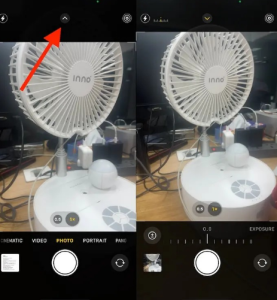
Restart the camera-
Before going into the complex solutions you must be aware of bugs and glitches that appear in the camera app. To fix that you have to close and reopen it.
Step –
1. On the home screen swipe up and wait until the reason for the closed tab appears on the screen. When you find the camera tab swipe up to close it.
Please check the camera lenses –
Besides the outer and internal software-related problems, there are also problems that may appear in the hardware of your iPhone camera which might be the main culprit to prevent from capturing perfect photos. So at first thoroughly check if there are any broken or scratched portions on the camera’s outer glasses.
Also, check if small debris or small size of particles are mistakenly entered in the lens which can also affect camera quality. Also, check if water vapor appears in the mobile camera’s lower portion or not.
To solve that camera hardware try to pass compressed air to clean the portion and contact the Apple official to resolve it if you are not an expert in the situation.
Macro mode –
In the recent pro model of iPhone 13 14 or 15 April introduced macro mode which helps to automatically switch between wide and ultra-wide angle lenses. When you adjust the distance between the subject and the camera it automatically switches the camera between the wide and ultra-wide angle and captures the project in detail during the process the camera might blink or flicker. So my advice is to turn off the automatic macro mode option on the iPhone.
Let’s follow the steps –
1. Open the setting app on your iPhone and select the camera option.
2. Under the camera tab scroll down to turn off the toggle of macro control.
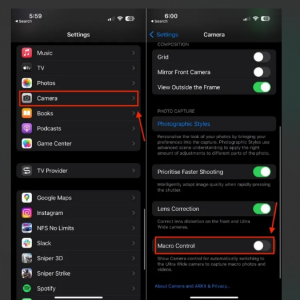
Turn off live photo-
Live photo is another feature that not only captures a photo but also records the environment for 1.5 seconds before and after capturing the photo. Which helps to create animated or live photos for a few seconds only. However, the main problem is that it can decrease the quality of captured photos. Sometimes it might ultimately cause the blinking of the iPhone camera.
Steps to disable the live photo feature temporarily-
1. Open the camera app with photo mode and select the live photos icon at the upper right corner to turn off the live photo temporarily.
To turn off live photos permanently-
1. Open the setting app and select the camera option then get into the preserve settings page.
2. Now scroll down to toggle off the live photo.
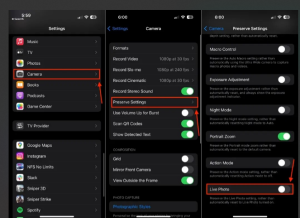
Lock the iPhone camera-
The iPhone is supported by multiple camera lenses to click the photo in the best possible way that’s why the iphone camera consistently switches to one another to take a better quality photo in detail. So that might be the rare reason to cause the iPhone camera to blink.
Let’s see how to lock your iPhone camera –
1. As I mentioned above, open the settings app, click on the camera option, then scroll down to find the lock camera option and off the toggle.
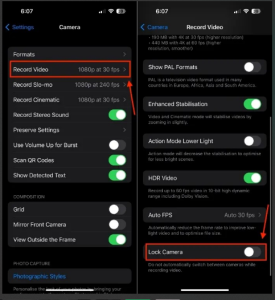
Close camera-related apps –
Not only that camera uses the camera but also other apps can use cameras as secondary uses. If multiple apps start using the camera at a time it creates a problem when you click a photo on the camera at the end the camera might start blinking. So make sure to close other apps that might use your camera, if it is impossible to find out just close all apps in the background.
Reduce brightness –
Try to reduce the brightness level of the camera before capturing any bright project which might help to minimize blinking.
Change the frame rate –
If you are facing the problem you should decrease the frame rate to 24 frames per second.
Let’s see how you can change it-
1. At first click on the number icon at the upper right corner while you are in the video format in the camera app.
2. Click on it until you reach the 24 frames per second.
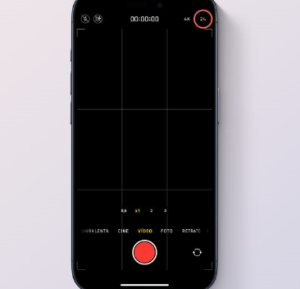
Update the iPhone-
If you still facing a problem I must say that there are some features that may happen at a software level that can ultimately cause the problem but don’t worry if it has been caused at a software level the company itself will allow another software update to resolve the problem on an immediate basis. So make sure to get in touch with the software update setting section to get information about different software updates available or not.
To do that just follow the steps-
Open the setting app and then go to the general tab then select the software update to find if any update is available or not.
Contact Apple officials-
At last, if the problem has not been solved you can contact your Apple official service center which might help you If any hardware-related problem happened mistakenly by you or somehow. Maybe some moisture or dust will enter the mobile camera section or unwanted cracks and fractures may happen when your mobile is causing hardware-related problems.
FAQ-
Why is my iPhone camera twitching?
If the camera starts twitching automatically the at first you need to do is clean your camera because the primary reason for the problem is that dust or other small particles have an entire in your camera lenses which might be the main culprit causing the problem. In the solution to the problem definitely, you have to clean it completely either you can pass compressed air between the whole or clean it with tissue paper or shop clothes, etc.
How do I stop my iPhone camera from clicking?
You can avoid clicking on the iPhone screen to click or manage the camera That does not mean you cannot use the camera app. You have the option to use the sound button and power button to click the camera to capture photos at the exact time.
Why does my iPhone camera go in and out?
It happens because autofocus mode is somehow enabled in your device that’s why the iPhone camera continuously zooms in and zooms out to focus on the project you want to capture in detail. It depends upon how you are managing your phone to capture the project as well as other outside reasons like light quality background noise or other external factors which ultimately cause the problem so my advice to avoid those problems while you are capturing a photo also make sure to disable the feature of autofocus mode.
Does the iPhone camera rattle?
Yes, the iPhone camera rattle which is totally normal for every iPhone.
What causes the noise in the iPhone camera picture?
When you capture a picture from an iPhone you might be thinking about the noise which the watch does not seem to be in the real but this is in the picture so the reason causing the problem like for quality of the camera and professional lightning conditions do not use proper focus Mode during capture the photo also the main reason is absent of enough light which can cause the noise in the background image.
Why is the iPhone camera not flashing?
Try to check if anything is blocking the light person of your phone like your back cover or something then check if any particles or dust adult under the camera glass. Still facing the problem try to call Apple officials to get any suggestions or go to the service center.
Read more- 3 Best Ways How Do I Ping My Apple Watch