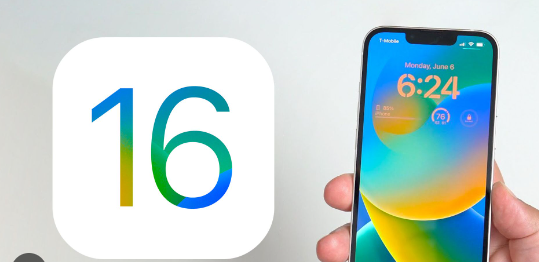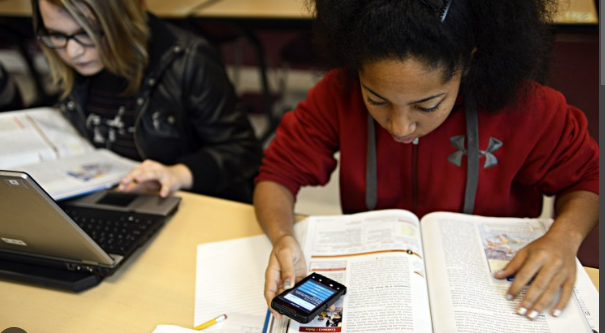How to forward calls on iPhone that question is pretty come on nowadays because it is not possible to receive call on your iPhone all the time so you might need to forward your call to another mobile or number is specific time period and in this article we are going to discuss how to forwards your call on iPhone as well as other devices whether it is number or phones. There are various reasons that each is responsible for these consequences and we are also going to discuss that.
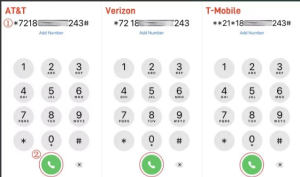
What is call forwarding?
Call forwarding is very popular and useful technique special you going we talk about the commercial purpose like offices and other industrial area or banks etc. in this situation if someone call to your number it will automatically forward it to the specific number or phone that’s why they can receive the call even you have got the call on your number you need to understand that you have to set the call forwarding feature on your device before that as well as you have to set the number you want to forward the call and it will remain happened until you disable it.
Let’s see why do you want to forward your call?
Kerala multiple personal and professional reason forwarding your called to another number or phone.
Like your phone might be in a situation where it will not able to take phone calls at that time because it might be your phone is broken or the phone is getting out of charging as well as it is not connected with network properly. That means it is very wise decision to forward your call to another mobile or number.
Another reason happens when your number is not prepared to take the call so you can switch the call to another number of your own phone or another mobile.
How to forward calls on iPhone-
Where is the way to forward your call on iPhone with simple and easy process-
1. At first open the setting app on your iPhone and tap on the phone option.
2. Now select the call forwarding option from the menu and on the toggle of it.
3. Click on the forward to then type the number to where you want to forward your call.
How to forward calls on Android phone-
I have discussed how to forward your call on iPhone now let’s drive into the process of how to do the process with Android.
1. Open the phone app on your Android phone and click on the three dot menu and select settings option.
2. No entering into a new select supplementary service.
3. Select the call forwarding option then you have to select whether voice call or video call you want to forward and again select the situation when you want to do the process.
4. Now enter the number you want to forward for the call and turn on the call forwarding option.
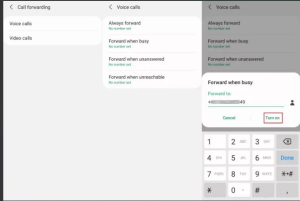
How to forward your call using codes-
If the setting is not possible to forward your calls you can use the code on your phone to forward your call without any hustle just remember the court below I will mention.
Service provider Call forwarding code
AT&T *72[phone number]# for all forwarding
*90[phone number]# for forwarding when busy
*92 [phone number]# for forwarding when unanswered
*372[phone number]# for forwarding when unreachable
Verizon *72[phone number] for all forwarding
*71[phone number] for forwarding when unanswered
T-Mobile *21[phone number]# for all forwarding
*67[phone number]# for forwarding when busy
*61[phone number]# for forwarding when unanswered
*62[phone number]# for forwarding when unreachable
Now, open the dialer section
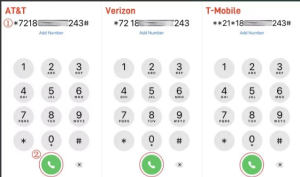
How to receive the calls of your child’s phone without using the call forwarding feature-
If you are very serious about your child safety you might want to navigate about your child phone that means how many notifications and calls they are getting and as well as you can receive the calls that your child phone gets from another number. And here you can use Air drop parental control that allows you to spy your child’s mobile.
1. At first download the airdrop parental control on your app and connect it to the children’s mobile.
2. Then type on the notification and eacon search for any call or missed call have been received by your children on his phone or not.
FAQ-
Does iPhone allow call forwarding?
Yes iPhone allow call forwarding feature like other Android mobile. In this article we have mentioned earlier the steps for call forwarding as well as I have discussed how to do it by just typing some quotes with numbers on your mobile iphone.
Why is the iPhone not showing the call forwarding feature?
If your iPhone is not showing the call forwarding feature that means that the service provider has not set it on your iPhone. It does not depend upon your mobile device because the call forwarding feature is specifically rolled out by the service provider so you need to contact the provided if they have no support to the call forwarding feature or is there any problem for this specific time period. You can wait for some time if it is a glitch it will automatically solve and you can contact or call this service provider to know about that.
What happened after you forwarded the call?
When you enable the call forwarding on iPhone you will not be able to receive the call and that you will be automatically redirected to the specific contact number you have to set on the setting. And it will remain happening until you disable that.
Can I forward my text message like call?
Yes, you can forward not only your call but also your message to another numbers or device. You have to just follow the settings and enable the feature in iPhone but the feature is not available for Android users so they have to depend upon the third party apps to enable the feature.