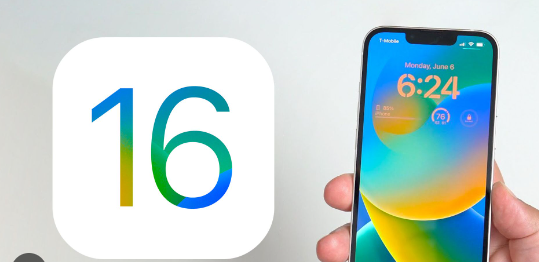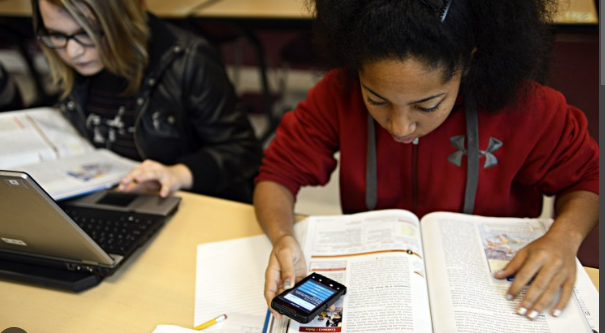If you are an iPhone user and connected to social media there is a rare possibility that you would not be irritated by notifications from various apps and messaging platforms and the situation becomes even worse when you are using your iPhone for your business-related work. And a question might come into your mind: what are badges on iPhones that are very popular question when we talk about notifications on the iPhone?
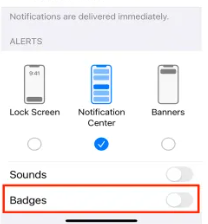
Multiple types of notification badges on iPhone and you can easily enable or disable it as well as regulate them with some simple setting options. In this article, we are going to discuss the notification badges as well as how to enable or disable them in simple steps.
What are badges on iPhone?
iPhone badges are indicated by red dots at the upper right corner of apps in your iPhone. The red dot is generally indicated with some numbers and the numbers are indicated by the quantity of notification not read. But that may irritate when you see menu apps so you can disable it by going into the setting option.
What does it mean by numbers in the badge icon?
You can find the numbers in the icon of the badges by a white letter which only means the number of notifications you have in the app. It also means the updates you have or other kinds of notifications in various apps even if you are using any messaging platform the numbers are indicated by a number of messages you have not read, also when you are using email, the number of emails you have not read will be shown here.
How to adjust notification badges on the home screen-
The home screen is a frequently visited screen on iPhone for the majority of users which means you must regulate the home screen notification on iPhone badges here is the process to do it-
1. At first open the setting app and navigate to the notification section.
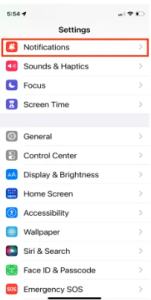
2. Under the notification tab you can find the multiple apps to edit individually.
3. Open the specific app you want to edit and just scroll down to find the toggle of notification badges.
4. To turn it off to disable the toggle. Hope you understand what are badges on iPhone.
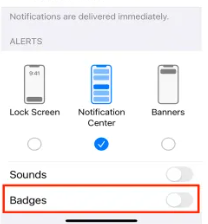
Customise notification badges in app library –
Generally, notification badges are turned off in the app library on the iPhone so you can turn it on –
1. As usual open the settings app and select the home screen option then getting into the option, we can find the notification badges tab.
2. Then toggle on the show in app library. Hope you understand what are badges on iPhone.
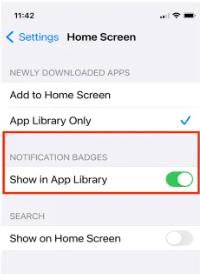
Regulate notification badges in focus Mode –
When you are in focus mode your phone automatically disables the notification but you can still see notification badges. Let’s see if you can disable it-
1. Open the settings app and app on the focus mode option.
2. Select do not disturb mode and then click on options.
3. Toggle on the hide notification badges. Hope you understand what are badges on iPhone.
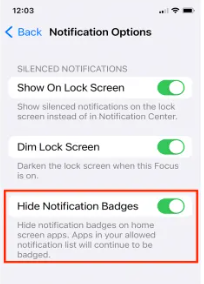
How to get relief from badges notification without disabling it-
1. If you have multiple emails that occupy the number of notification badges, you can try a setting to prioritize important emails to be shown in the badge number.
2. You can easily turn off the specific notification for a specific app for example when you’re using social media sites like Facebook, or Instagram, because these notifications is not as important as when you get a message notification.
3. You have the option to make a specific group for a specific type app that will help you to navigate the notification. Hope you understand what are badges on iPhone.
FAQ-
Why the batch account is not updating on iPhone?
If you are finding that the batch number is not updating on the specific app-
1. if you Have not opened any app for a long period of time it might affect the signing problem of notification in the badge, so try to open at least once a day.
2. Make sure that background refresh is enabled for the app.
Can you use badges for the Apple watch?
Similarly, like iPhone, you can see the badges icon in the Apple watch app, and you can navigate it with your watch app on your iPhone also.
Is there any third party I have to manage badges on the iPhone?
Apple easily doesn’t allow other third-party apps to regulate an iPhone feature but still, some launchers in the app store can help you to regulate some extra features. Hope you understand what are badges on iPhone.
Is there any extra feature available for iPhone badges?
iPhone badges are the way to see the number of notifications, it depends upon the notification type, and you can regulate the notification number you want to see.
Is there any limit on numbers in badges?
Yes, there is a limit of numbers and if the number of notifications is excited, it will show a plus icon with the number. My advice is to revisit the notification at a specific time frame or just specify the important message to be shown as a number.
What is the future of badges?
The future of badges is uncertain because iPhones regularly update their features every year with their new Apple version so there might be a possibility that badges will be replaced by another advance and easy-to-use feature that would not irritate you with the notification number.
Can you customize a badge appearance?
As you know iPhone does not give customizations like other Android phones so similarly you would not customise the apparence of badges size or color.
How to change the notification for specific app?-
You have a default notification sound for every app but you can change it for a specific app to differentiate the notification and here is the process-
1. Open the settings app on your iPhone and just scroll down to find the notification option and just click on it.
2. Then choose the specific app you want to set up the notification sound. There is to be noted that some apps do not provide the feature to customize the notification sounds.
3. Now toggle on the sounds option and again select sounds to select the type of sound from the list.
4. You have another option to customize the vibration.